GitHub Pages
GitHub Pages are public webpages hosted and easily published through GitHub.
Be familiar with the common functions:
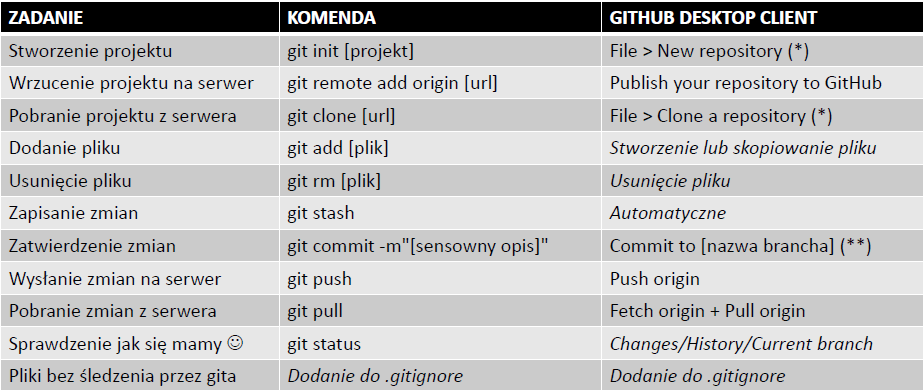
How to create Account on GitHub Pages
-
Click on link https://github.com/login and create account.
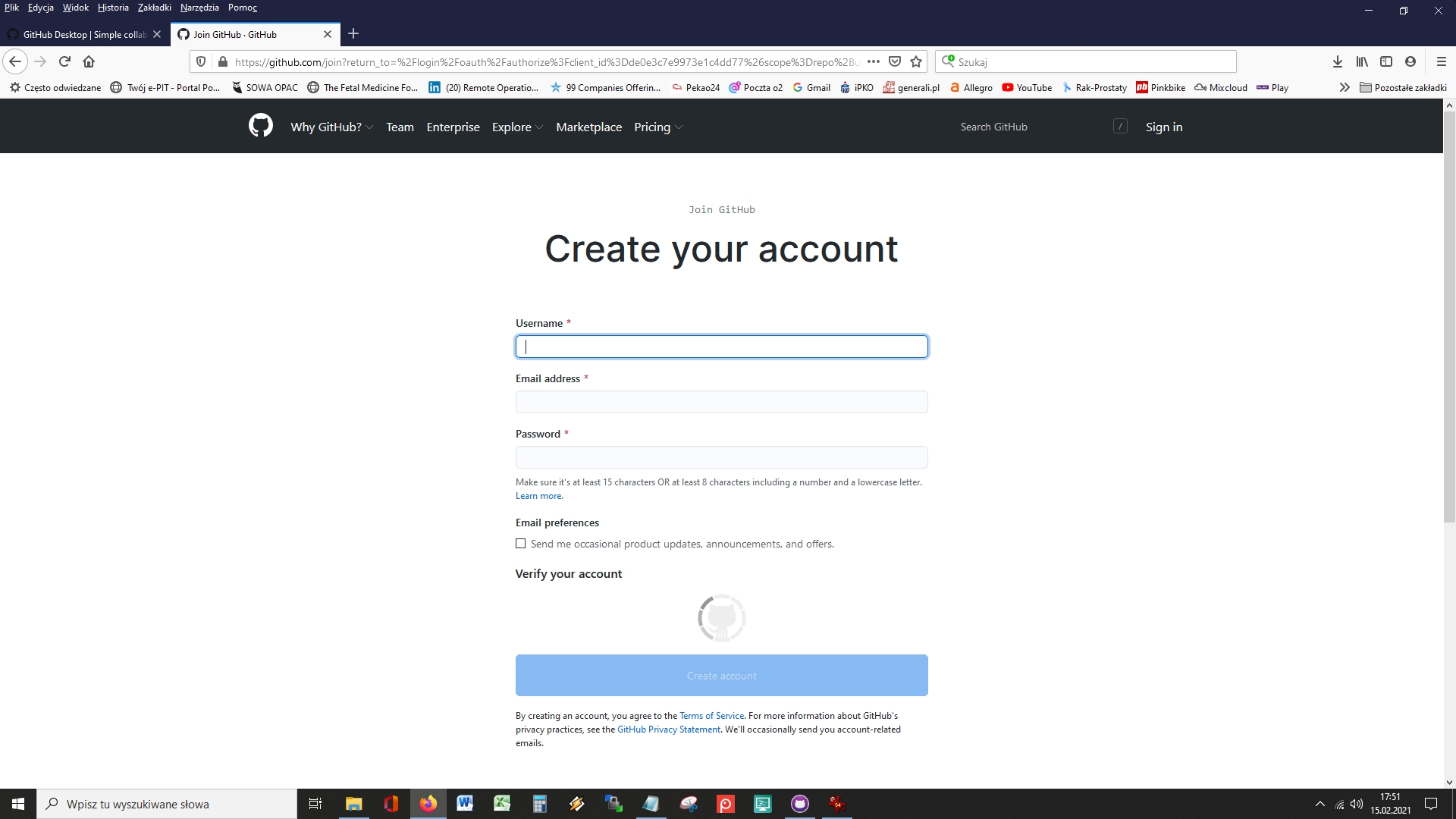
-
Verify your e-mail address and click on link. Your account is created.
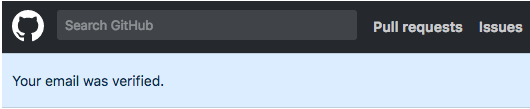
-
In the upper-right corner of page, click your profile photo to change your profile settings
How to create Public Repository on GitHub Pages
-
In the upper-right corner of any page select New repository.
- Create a new public repository named username.github.io, where username is your username (or organization name) on GitHub.
- In GitHub Pages cofigure the settings for a new repository eg. private or public view preferences
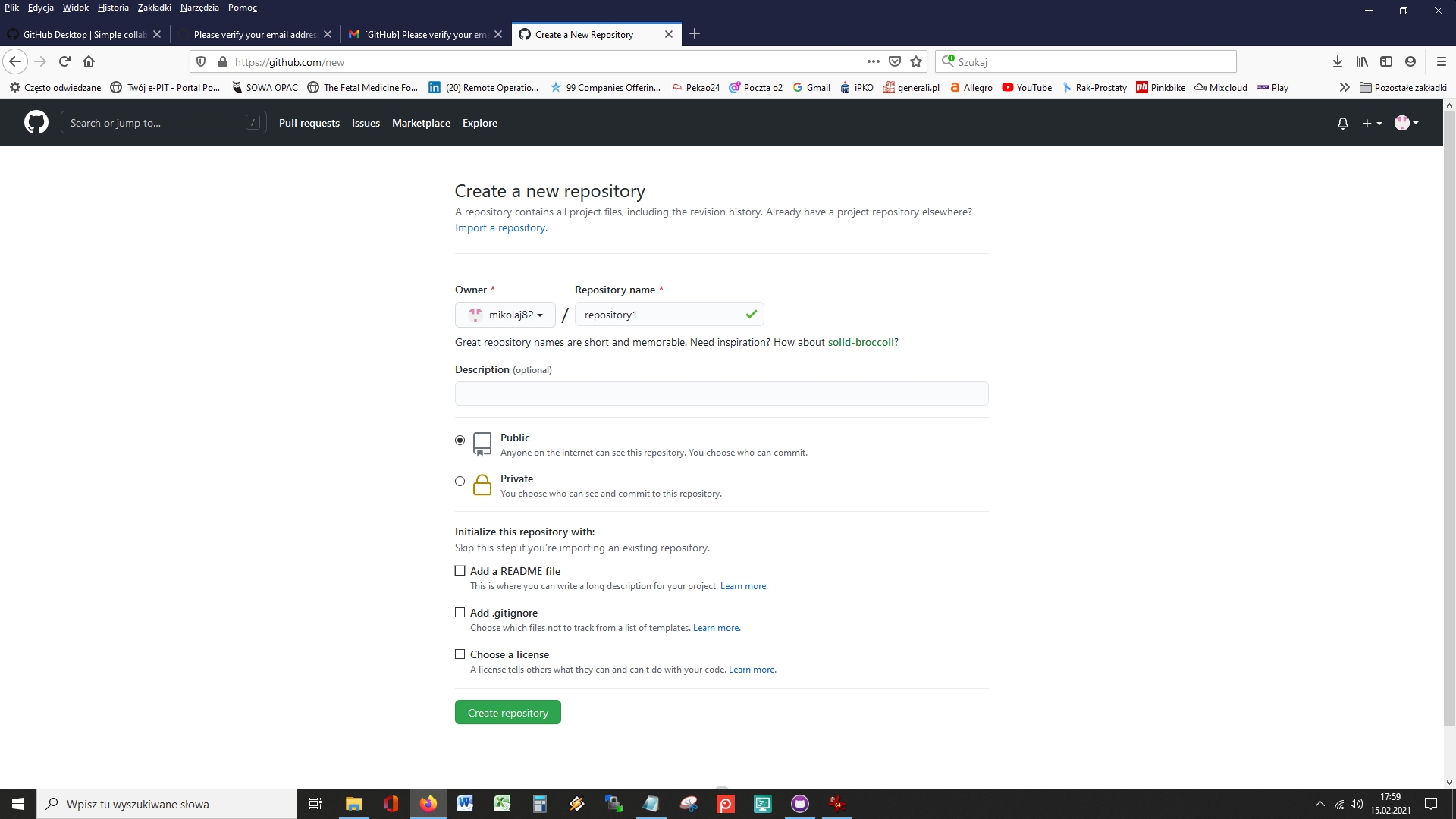
- Go to the folder on your system (C:\Repos_GitHub) where you want to store your project, and clone the new repository. Add fileas, commit and push your changes.
For more information, see : Creating a repository for your site
How to share your GitHub Repository with your collaborators
To host (or share) a Git repository on GitHub, follow the steps below:
-
Go to your GitHub Repository.
-
Click on Settings tab.
-
Click Manage access.
-
Enter collaborator username
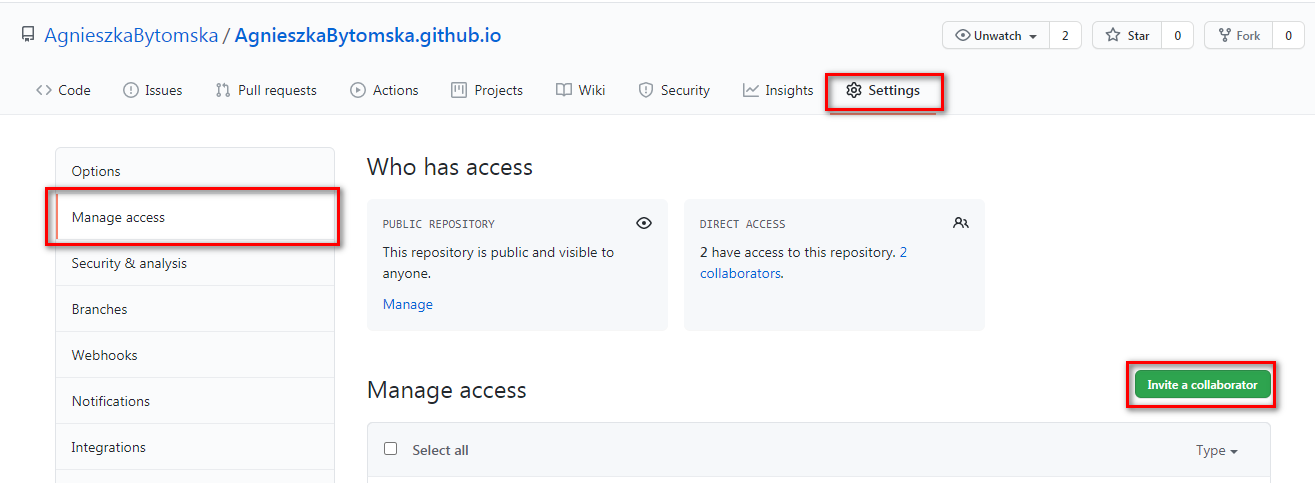
-
Invited collaborator receives an e-mail and accept invitation
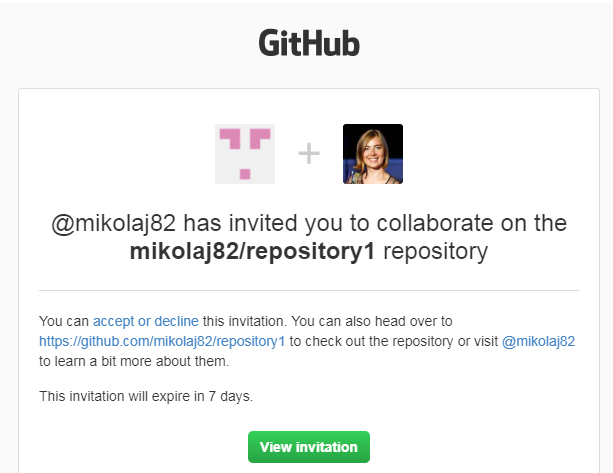
How to preview changes via GitHub Pages on web browser
- After changes done in Markdown, open GitHub Desktop
- Preview changes, add comment, press Commit to Master
- Push to origin
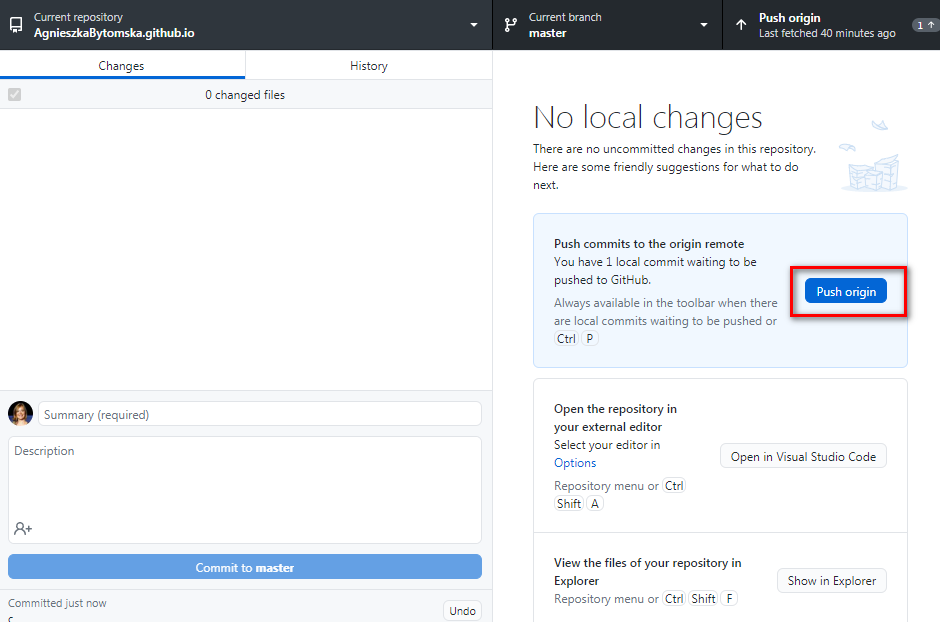
- Open repository in GitHub Pages
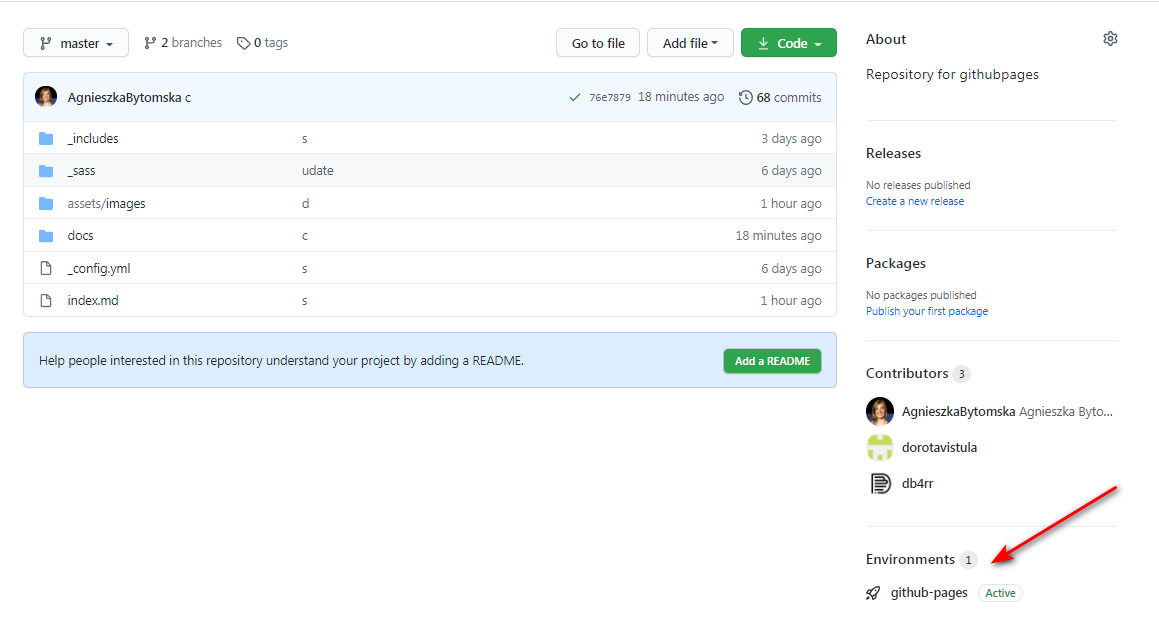
- Click View Deployment to preview changes in HTML
How to preview code of your collaborators repository in Visual Studio Code
- Paste name of your collaborator repository in a browser: reposytoryname.github.io
- Click Source repository on GitHUb

- Select Code tab and Open with GitHub Desktop
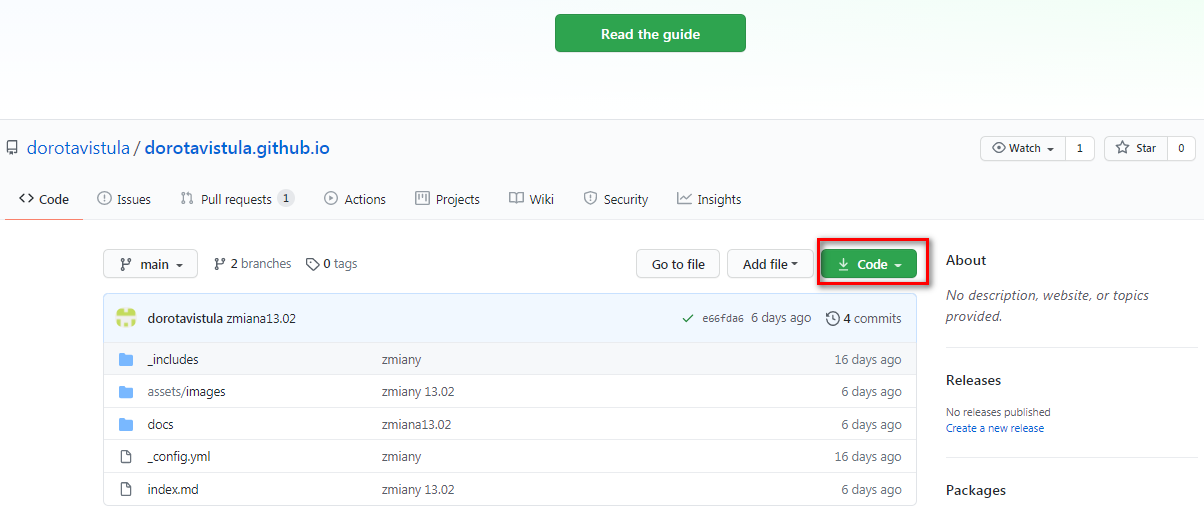
- In GitHub Desktop Click Repository tab and chose: Open in Visual Studio .
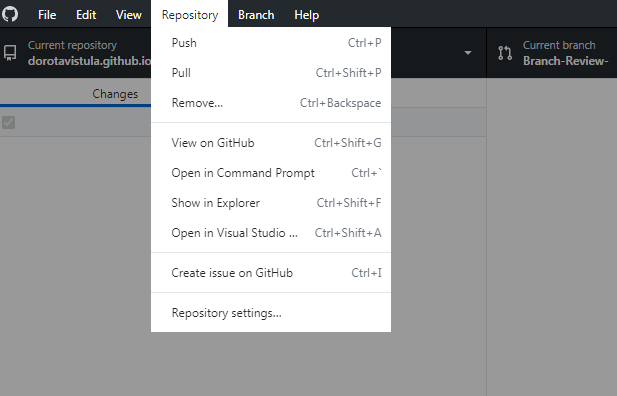
Learn more