Visual Studio Code
Visual Studio Code is a code editor which allows you to quickly find text and replace in the currently opened file.

How to Download and Install Visual Studio Code
- Visual Studio Code can be downloaded from the following link: Link to Visual Studio Code
- Click on the downloaded exe file.
-
Accept the agreement and click on Next.
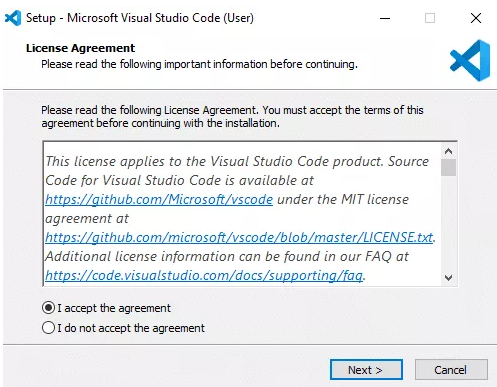
- Click Next.
- Visual Studio will start downloading the initial files. …
-
In next screen, click on “create a desktop icon” so that it can be accessed from desktop and click on Next.
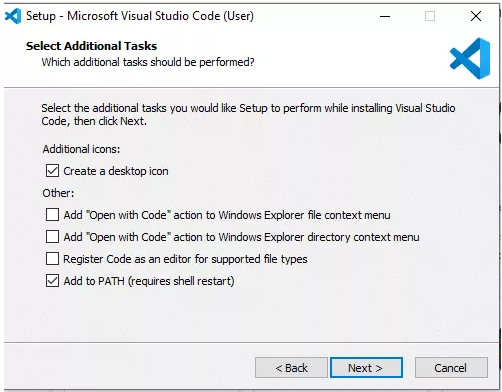
- In next screen click Install button.
- After installation completes, click on the Finish button, and the visual studio code will get open.
- By default, VS Code installs under C:\users{username}\AppData\Local\Programs\Microsoft VS Code.
How to Install Visual Studio Code extensions
You can browse and install extensions within VS Code.
-
Click on the Extension icon in the Activity Bar on the left side ribbon
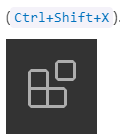
- In search field paste eg.: Markdown All In One
- The list of the most popular extensions appears
-
Click Install button.
Note:
To have preview of written content Click Open Preview to the Side
Learn more
Getting Started with Visual Studio Code
Multiple Cursors in Visual Studio Code for Windows